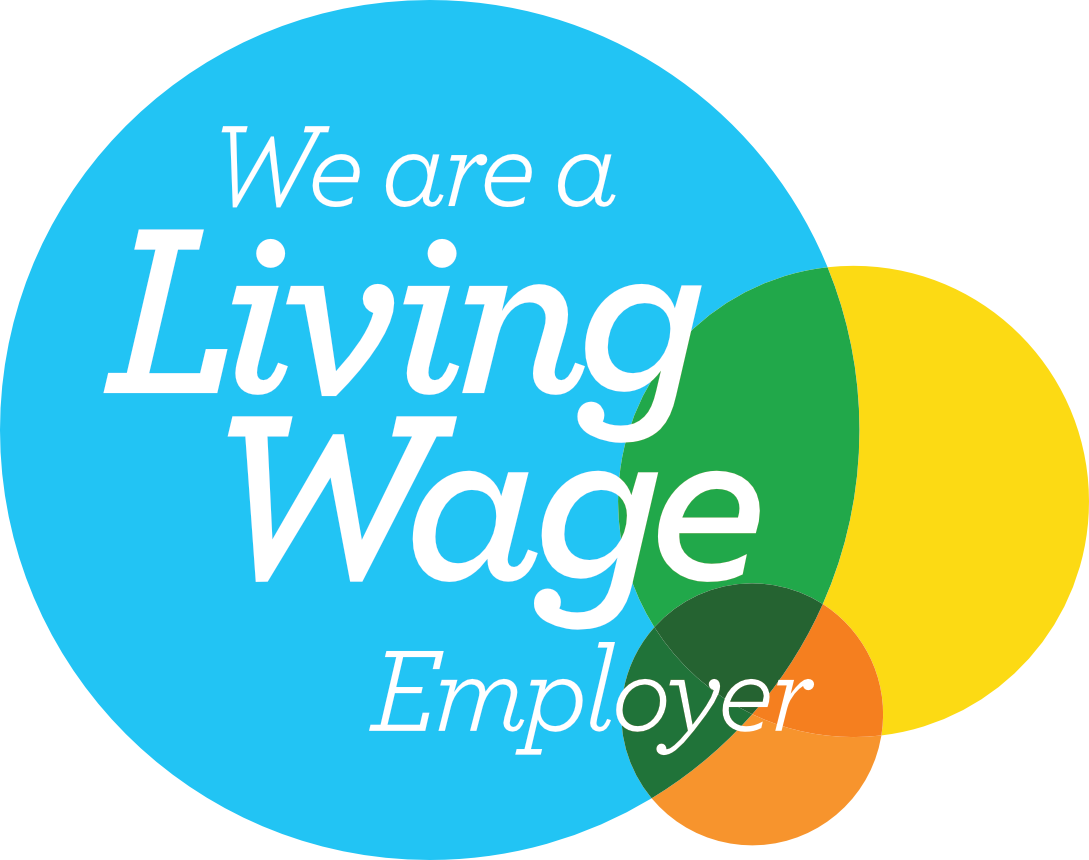CNC File Preparation
When machining material using a CNC there are quite a few things that need considering as part of the design process and during the preparation of files. Files which have been prepared correctly allow for faster quoting and subsequent manufacture.
To make things easier we’ve put together the lists below, with short guides on how to check and correct things before sending your files to us.
Process Considerations
All tools used in the CNC are round, therefore it is not possible to recreate a squared internal corner as the tool will leave an equal radius in the corner. This poses a problem with parts/joinery requiring assembly later, so to overcome this we use ‘fillets’.
Fillets are a circular shape that is added in the corner which allows the tool to remove additional material thus allowing for flush fitting of adjoining pieces.
There are two type of fillets typically used;
Dog-Bone

The dog-bone is generally more aesthetically pleasing but can take more time to manually draw in to the design. Draw a line the same length as the diameter of the tool being used at 45 degrees across the corner you are filleting. Make the end points of the line coincident with both edges of the part. Draw a circle the same diameter as the tool centred on the diagonal line. If correct, the circle should intersect the corner and both end points of the line as pictured.
T-Bone

This fillet is much easier to draw, but can be more noticeable on parts. It can however be positioned on most corners in one of two ways making it quite adaptable in tighter joinery. Draw a circle the same diameter as the tool with it’s centre on the part edge (you can select the best edge for the given part). Then ensure the centre of the circle is located away from the corner equal to the radius of the tool.
Probably the most significant change which can be made is using a different size tool. Some things to consider;
- Larger tools can typically cut through material faster
- The tool diameter must be equal to or less than the fillets present in the design
- Larger tools need more space around the outside of parts (affects nesting tolerances)
- Smaller details require smaller tools, such as for engraving
- Smaller diameter = shorter tool (affects maximum depth)
It is very important you state the material thickness being used in the file, we suggest on the bounding vector layer (see File Layout below). The thickness of the material being used affects the entire job. We need to know this to ensure the correct material is specified and your parts are produced as intended.
Maximum Thickness: 150mm subject to tooling availability
Depending on the material being machined and requirements of the job, we can perform different/additional operations with the CNC to give various ‘off the machine’ finishes.
If you require the parts to be completed quickly for deadline or cost purposes, we can machine material faster but this will result in a poorer edge, being slightly rougher. We can also provide a ‘finishing pass’ which will increase machining time (and cost) but gives a much smoother edge quality, minimising finishing work such as sanding.
It’s worth noting however that, depending on the geometry of some parts and their relation to the wood grain, areas of the part may be rougher than others, even when using a finishing pass.
Unless otherwise stated, we normally aim for a machined edge that is balanced between speed and quality.
Though it is possible to machine 3D models on a 3 axis CNC, there are limitations. Depending on the amount of detail and how many sides require machining, it can take many hours to process a single piece.
For 3D machining please contact us to discuss your project in detail.
In order of preference, we accept STEP/STP, F3D, STL, OBJ.
File Layout (applies to 2D/vector files only)
To understand the vectors in your files, we utilise layers.
Vectors which relate to the same operation (e.g. drilling with 3mm tool to a depth of 10mm) should be put on the same layer. That layer should then be named appropriately describing the tool, operation and depth required (i.e. “3mm EM DRILL 10mm DEEP”). Do this for all your vectors and the resulting layers form an instruction list which tells the operator what to do when programming the machine.
Common tools include;
- End Mill (EM): for the majority of cutting operations
- V Bit (VB): for chamfers, countersinking and engraving (prefix with angle, i.e. 90VB)
- Ball Nose (BN): mainly used for 3D contours, also engraving and decorative
Typical operations include;
- PROFILE: the tool follows the line either ON, INSIDE or OUTSIDE
- POCKET: the tool removes all material inside an enclosing vector
- DRILL: used for creating basic holes
All files should be set up with a boundary box 1220mm wide by 2440mm high. This also acts as a guide for the material. If your material is a different size, draw another box the same dimensions as your material and align to the bottom left corner of the boundary box. Put these on different layers, one named ‘BOUNDARY’, the other named ‘MATERIAL’.
If you are laying out the parts before sending (known as ‘nesting’), please ensure you leave space between parts equal to the tool diameter being used plus 1mm (6mm tool used for cutting out parts = 7mm gap) and a 3mm gap around the edge of the material.
In some cases, typically for thin/long or small (sub 100x100mm) parts, we may require more space between these parts (up to 15-20mm) to enable tabbing. This is where the machine leaves a small sliver of material holding the part to the waste, preventing it from coming loose when cut out as the vacuum holding work best on larger surface areas. In these cases we will notify you and suggest re-nesting before we commit the job.
To ensure the highest accuracy on double sided machining we perform most of the set up for this, but some preparation is still required.
For each 2 sided sheet, create one file with 3 boundary boxes (see Boundary and Material Box above). These will represent;
- Side A
- Side B
- Ref (showing both sides as a guideline)
Side A will be the first to be machined. This should have the least amount of machining as it will not contain any vectors for cutting out the parts (this always happens on Side B). This side should be mirrored along the long axis, as the material will physically be flipped in reality.
In order of preference/reliability;
- DXF
- DWG
- SVG
- AI
Error Checking
The export/import of files can sometimes lead to vectors being broken apart. In many instances this may not be visible, lines can appear to be intersecting but not actually joined. This poses a problem for CAM software as it becomes difficult to determine the correct geometry.
We perform open vector checks as part of our setup, however it’s always a good idea to check this yourself prior to sending files.
Though not as problematic as the open vectors mentioned above, before sending files please check for duplicates. It can sometimes give erroneous timings for programming and in rare cases increase machining cycle times.
This is a difficult issue to check for, as it rarely shows on the software you’re exporting from. It manifests as hundreds (sometimes thousands for larger files) of additional nodes, in most cases spread across curved vectors. In the worst cases it has caused our CAM software to stall during toolpath creation. If we find this present in a file we may ask you for a fresh export or different file format.
To be on the safe side, we recommend sending at least one secondary copy of your file in a different format. If we discover excessive nodes on curved vectors we can then switch to the alternate file to continue setup without interruption.
In the process of creating a design, many operations may be used, copy/paste, combine, subtract, difference, and direct vector node editing to name a few. During these actions, it’s possible that small parts of vectors get left behind, go unnoticed and end up in the final file sent to us. A tiny dot/line of a vector can in rare cases be picked up by software and machined (typically resulting in a defect which resembles a small drill hole).
For this reason it is important to check files carefully for any artefacts left behind by the design process. Zooming in and checking the file methodically (like checking the cells of a grid one by one) helps with this.
Software Specific Issues
Extra Nodes
Illustrator can in some instances export with excessive nodes on curves. This can prove troublesome for CAM programming (see Error Checking/Excess Nodes above).
We are sometimes unable to resolve this as it relies on a semi-automated software process of redrawing vectors, which is not always accurate enough. So to prevent any delays we suggest sending us your files in a few different file formats (DXF, AI, PDF) as the issue tends not to be universal among them.
Stroke Width
For CNC machining stroke and fills are not important. So much so that upon opening in our CAM software we are unable to view them!
We work purely with vectors themselves, nodes and spans. Occasionally, we have received files from Illustrator where the stroke width had not been accounted for in the measurements whilst drawing, therefore the dimensions of the vectors being slightly incorrect compared to what was intended. We advise using minimal (>0.01mm) or no stroke when drawing in illustrator to prevent this.
i.e. drawing a box 10mm x 10mm with a stroke width of 1mm in many cases will actually result in the vector box being 9mm x 9mm, because Illustrator is measuring the stroke as well (in most setups). On our end, this means we would receive a 9x9mm shape to cut.
When exporting from Sketchup, typically a DXF is projected from your 3D model. This works to an extent, but we suggest opening the resulting file and checking/rectifying the following;
- Incomplete edge of part geometry (such as open pockets and tenons)
- Polygonal curves (a series of lines instead of a smooth curve)